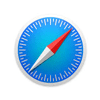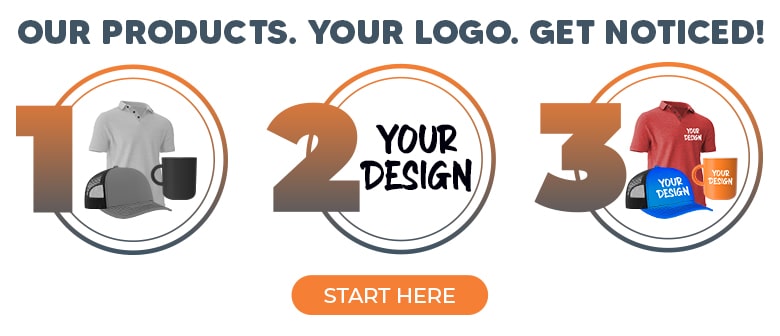How to Use a Flash Drive
What is a USB Drive?
A flash drive, also referred to as a USB drive or thumb drive, is a type of external storage device used to store files. A flash drive plugs into the USB port of your computer or another device and can then be used to transfer files between devices. That makes thumb drives useful for computer operations, like installing new programs, sharing files, or performing troubleshooting operations. The term 'flash drive' comes from the use of NAND flash memory, a memory chip that does not require power to store data. NAND flash chips allow thumb drives to hold substantial amounts of data and are only the size of a fingernail, which allows thumb drives to be as small as they are. Losing files on your computer, whether personal pictures or a critical work project, is a distressing experience. Because thumb drives are external and store files on their flash memory, you can always have a backup way to access your most important files. Let's go over some flash drive use instructions.
Using a USB flash drive on your computer, step-by-step
1. Locate your computer's USB port
When using a thumb drive, the first thing to do is locate the USB port on your computer. The USB port is where the flash drive will plug in. On laptops, USB ports can generally be found on the side of the laptop, next to the keyboard; for desktop computers, they are usually on the back of the monitor or CPU.
2. Insert the flash drive
The next thing to do is insert the thumb drive into the USB port. You can only insert USB connectors in one orientation, so ensure the USB drive and the USB port line up. There is generally a marking on the drive to denote which side should be facing upwards.
3. Access the drive on your computer
Once you've plugged the drive into your computer, a pop-up should appear on your screen, indicating a flash drive has been plugged in and listing options for the user. Select the option to browse files. If no pop-up appears, look on your desktop for the drive, or access your file explorer and look for the drive in the sidebar. If you still can't find the drive, try using a different USB port on your computer. If you're still having trouble finding the drive, here is a good article on what to do when you can't locate a flash drive on your computer.
4. Locate your files and transfer them
Once you have found your drive and opened it on your computer, the hard part is over. Now, locate the files you wish to move and drag them to their desired location. It's essential to pay attention to the file size and the total storage space on the drive, as some files take up more space than others and may not be able to fit in the memory space on the drive.
Frequently Asked Questions
Q: How do I remove a flash drive?
A: Removing a flash drive is simple! It's critical to eject the device on your computer before removing the thumb drive physically. First, locate the device on your computer. For Windows users, right-click on the flash drive and select eject in the drop-down menu. For Mac users, an eject icon will be listed next to the drive; click this icon to eject the drive from your computer. Once you've ejected the drive from the computer, it's safe for you to remove the physical device. If you do not eject the drive from your computer before removing the drive physically, you run the risk of corrupting the memory on the drive and losing the files.
Q: What are typical USB flash drive uses?
A: You can use flash drives for many purposes– the most common is for backing up, sharing, and storing data between computers or other devices. But that's not the only way you can use them! You can use thumb drives to scan for computer viruses, run portable programs, or give them away as promotional items. Logotech even offers USB business cards, a unique and memorable way to promote your brand.
Q: Will a flash drive work with any computer?
A: Yes, a USB flash drive will work with any computer with a USB port.
Q: What can you store on a flash drive?
A: Generally speaking, anything that you can store on a computer, you can keep on a flash drive, granting there is enough storage space available. That includes, but is not limited to, movies, pictures, software, PowerPoints, and other computer files.
Q: Can a flash drive be used with a smartphone?
A: Yes! You can generally use thumb drives with smartphones. In the past, you would need a USB adapter cord. These days with OTG flash drives, you can plug flash drives directly into your phone. These flash drives feature a USB-C or Lightning connector and the conventional USB connector. If you do not have an OTG flash drive, a USB adapter cord is necessary for smartphone flash drive access.