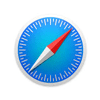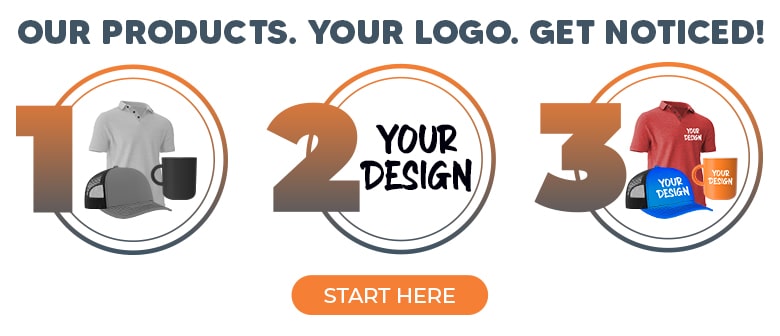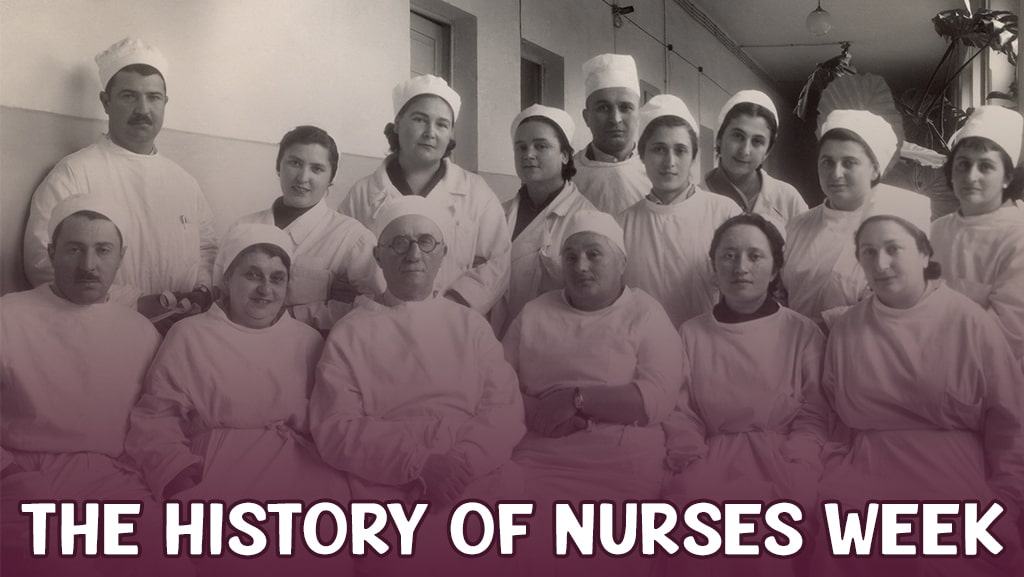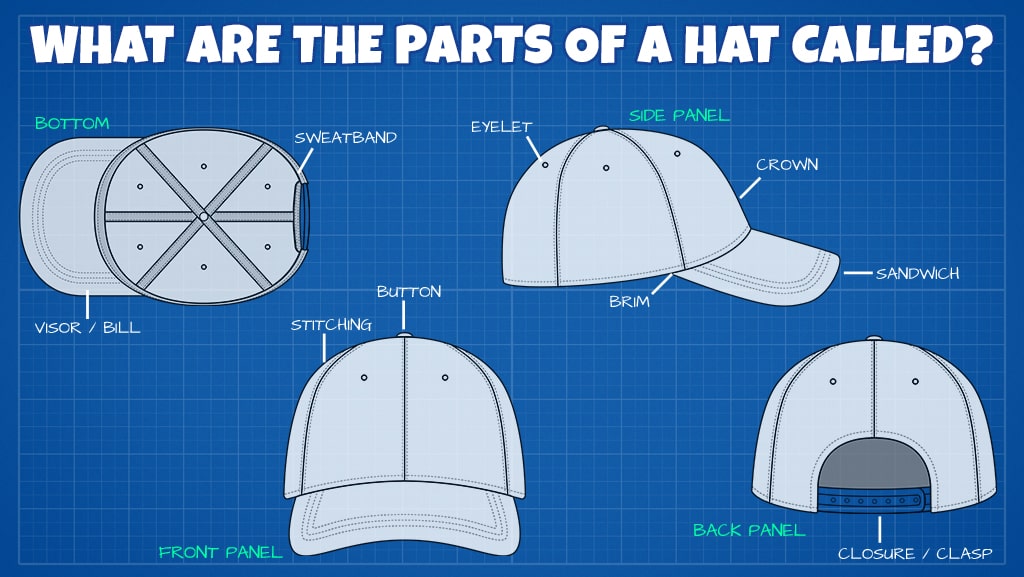ISO to USB - Transferring from CD/DVD to USB
One technology question we hear is how to transfer ISO media data like an operating system burned onto an optical disc (CD/DVD) to a USB drive.
There are a few reasons you'd want to do that, the first being that many laptop computers, in an effort to make them smaller and lighter, no longer come with optical (CD/DVD) drives. Just like the floppy disc disappeared because of its limited storage, the same is happening with CDs. While they were a huge upgrade from floppy discs, a flash drive with just 1 GB of storage can hold more data than the average CD.
The most common reason to transfer data from a CD/ISO to a USB drive is to make the USB bootable a live USB. That means you can reboot your system from the USB or even make a copy of your Windows, Mac, or Linux (hello there, Ubuntu) OS for use on other computers. While most system upgrades are now offered as downloads from the internet, if you can't get your computer to boot or your optical drive to spin, you certainly can't download the OS.
It's a good idea to create a bootable USB when your computer is healthy so you don't have a meltdown if it happens later.
You may also have photos, music, video, and other media saved on ISO/CDs you'd like to keep accessible. As you upgrade your home or office computers, transferring those onto USB before buying a new machine (potentially without an optical drive or to avoid buying an external drive) is probably a good idea.
If you don't want to bother with any of this -- we offer USBs with preload data. We can upload your OS onto backup thumb drives for your entire office or IT team. If your wedding/child's birth/industry convention keynote speaker's video are on a DVD and you'd like to share those on USB, we can do that transfer too.**

How to move ISO to USB
Searching for the terms "iso to USB flash drive," "iso to USB," and "iso to USB bootable" brings up a lot of online results. Like, a LOT. Tens of millions to hundreds of millions of results. The Top 10 results are for utilities to help you do it or online tutorials to walk you through the process.
Remember that just because something is the first search result doesn't mean it's the best.
One of the first links a Google search brings up is www.isotousb.com. After searching for reviews, at least one site noted that the program seemed to install malware/adware/unauthorized files on systems. But wait, other reviews said it didn't? Many exploitive programs like these will fabricate positive reviews to trick people into trusting them.
That's why we are going to go with NOT RECOMMENDING this program.
Instead, we'll wade through other Google results and help you figure out which one you may want to consider using.*
Tools to create Live USB drives
Let's start with Wikipedia. Yes, I know. But honestly, computer geeks/techies on the Internet tend to police this page to prevent bad programs from showing up.
Wikipedia's list of tools to create Live USB systems: https://en.wikipedia.org/wiki/List_of_tools_to_create_Live_USB_systems
With this list, you can click on each and read their separate Wiki pages, follow links to read more about them and decide for yourself or with your IT team which program is better.

Checking the Google results:
1. https://rufus.ie/
Rufus bills itself as a free download. Unlike the previous entry, we couldn't find any references to it causing computer crashes or malware/adware installations. There were a few comments about viruses, but that seems to be anti-virus software not recognizing the code, not a problem with the program itself.
2. https://www.microsoft.com/en-us/download/windows-usb-dvd-download-tool
Microsoft itself offers directions on downloading its OS to a USB and how to boot from the USB at a later date.
3. https://www.lifewire.com/how-to-burn-an-iso-file-to-a-usb-drive-2619270
This tutorial directs readers to the above Rufus program or the Windows 10 tutorial. It also shows users directions on transferring ISO files to a USB drive when you don't need them to boot the system.
4. https://unetbootin.github.io/
Another free (although the site accepts donations) ISO to USB tool, this site is specific to Ubuntu. UNetbootin allows you to create bootable Live USB drives for Ubuntu and other Linux distributions without burning a CD, per the site.
In the end, you'll want to do your research and determine which programs will work for your and your team. If you wish to get promotional flash drives with your logo to make ISO backups for the whole company, contact Logotech.
*Grain of salt here. Suggestions only. You still need to do your homework and decide what you are comfortable with.
** ask your Logotech account manager about our preload options.